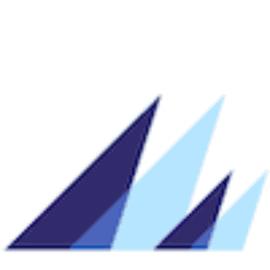Having a reliable internet setup is key to staying connected while on the water, but being able to work from the boat adds some additional challenges. I've done it for years, and have found a number of things that help make it easy to do while providing a quality experience.
My requirements
Everyone's requirements for working remotely are slightly different, and can result in a cheaper/more expensive or simpler/more complicated solution. Here is my particular use case:
Office applications – I use Microsoft Office 365 and Google G Suite for email and documents all the time. Being able to send and receive email quickly, manage my calendar, and work on documents or presentations is very important. I don't want to have to download things offline or shuffle things to other places.
Chat – I use Slack extensively, along with Microsoft Teams, for chatting, group chats, and file sharing and collaboration.
Video – My primary communication method is Zoom, along with Teams video calls, sometimes some FaceTime calls, and then voice calls on the cell phone.
These things must work as if I were at home connected to a land-based internet connection. That means:
- No video weirdness or loss of video / audio
- Speedy response within Slack/Teams
- Excellent video in Zoom/Teams
- Quality phone calls
- Connected during work hours reliably
My Current Setup
These are the primary things I've focused on to make my remote work situation the best possible.
- Modular marine system
- 2 cellular connections + remote WiFi
- Redundancy – SpeedFusion
- Good local WiFi
- Controlling Usage
Modular marine system
If you need to work remotely, consider spending an appropriate amount of money to ensure you have a reliable setup, and that it is specifically designed to use with a mobile or marine environment. This includes a DC-powered router/access point, outdoor antennas, and features that support redundancy and performance.
Using a tethered cell phone really won't cut it for my use case, and while hotspots or MiFi devices might work OK, there's no redundancy, and limited external antenna choices. If you need to be connected as reliably as I do, it's worth spending $1000-3000 to get something you won't have to mess with.

I would recommend a system with at least 2x cellular connections, some sort of way to grab remote WiFi signals, and a good local WiFi access point. I personally go one step further and have the following pieces:
- Main router such as a Peplink MAX Transit Duo or MBX responsible for cellular connections and WiFi-as-WAN (remote WiFi)
- Outdoor antennas from Peplink or Poynting for LTE and WiFI
- High quality cabling, as short as possible, between main router and antennas
- WiFi access points such as the AP One Rugged that are distributed in key areas around the boat
2 or more connections + remote WiFi
The most important thing to consider is having at least 2 methods of connectivity at any point. This can be WiFi and cellular or two cellular connections, but in any case, you need two of them to be usable at almost all times, if not 100% of the time.
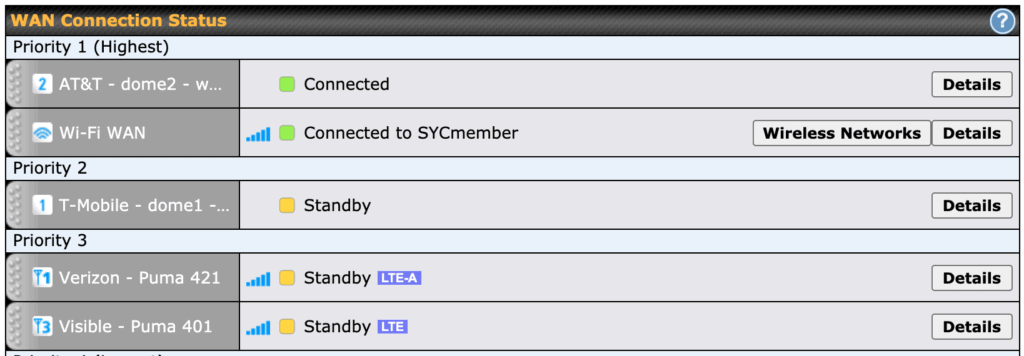
The main reason for this is reliability. Marina or public WiFi systems are notoriously bad as I've written about many times before, and will ebb and flow in terms of speed and reliability. This is especially true in the summer months when more boaters are visiting these locations and stressing out the infrastructure.
Cellular has proven in the last few years to be the most reliable solution for coastal cruisers, but it can still have challenges. If you're anchored, your boat can move causing signal issues and adding latency, which will affect the connection.
Having 2 cellular radios and at least 2 cellular plans is the norm for most customers that I work with nowadays. When arriving in an anchorage, you can test the two connections and flip between providers until you know which one will work for you. Having 3 providers (in the US, the most common are T-Mobile, AT&T and Verizon) makes it even better, as you can choose the two that work the best and know you have some redundancy.
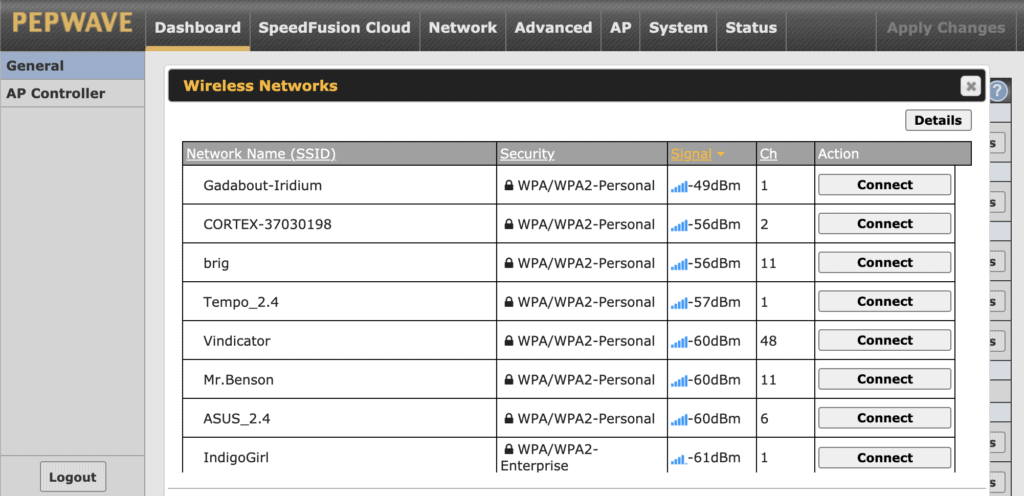
I also use remote WiFi a decent amount but always combined with a cellular connection. This can save data off of other cellular plans, and in some cases if the remote WiFi is decent, can be used alone with priority fall backs to cellular. I have two outdoor WiFi antennas dedicated to capturing the remote WiFi signal, but you could also use the MikroTik Groove connected to a WAN ethernet port on a router.
The most popular solution for this is the Peplink MAX Transit DUO which has two cellular radios, WiFi-as-WAN, and WiFi/ethernet connectivity for your local network. The challenge with this product is the age of the cellular radios, which are a bit older than the newest available. However, if working remotely and having a stable connection is your priority, this is one of the best solutions available right now.
Finding cellular providers is usually the hardest part of all of this, and is critical to having a reliable setup. Relying on a single cellular provider is not a great idea – if you are truly away from docks or in more remote areas, you will need two cellular providers. Sometimes, an anchorage will only have good performance for one of them, or you will want two for full redundancy. In other cases, providers have outages and without a backup plan, you'll have to move or go without connectivity.

SpeedFusion – Redundancy & Optimization
SpeedFusion is a technology provided on Peplink routers that has been very popular the last year with the release of SpeedFusion Cloud. This technology allows you to select specific types of traffic, like Microsoft Office or Zoom, and uses multiple internet connections to ensure you are never disconnected and have the highest quality experience possible. SpeedFusion Cloud is really inexpensive too – 500GB for $20, 1TB for $40 and so on. For what it provides, it is worth much more.
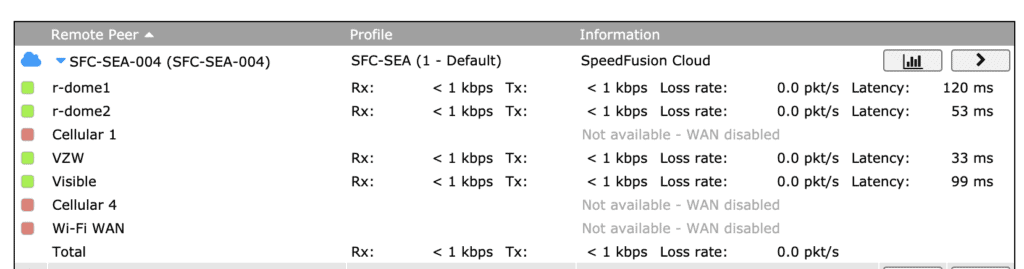
Of all of the innovations in the last few years, SpeedFusion is the one key feature that has allowed me to work remotely without having to worry about losing connections or being at docks for WiFi access.
The way it does this is by combining two connections, such as two cellular radios, and connecting to the SpeedFusion Cloud server nearest you. It then uses those two connections to send all of your traffic so that if either one slows down or is disconnected, the other connection is already working and there is no interruption.
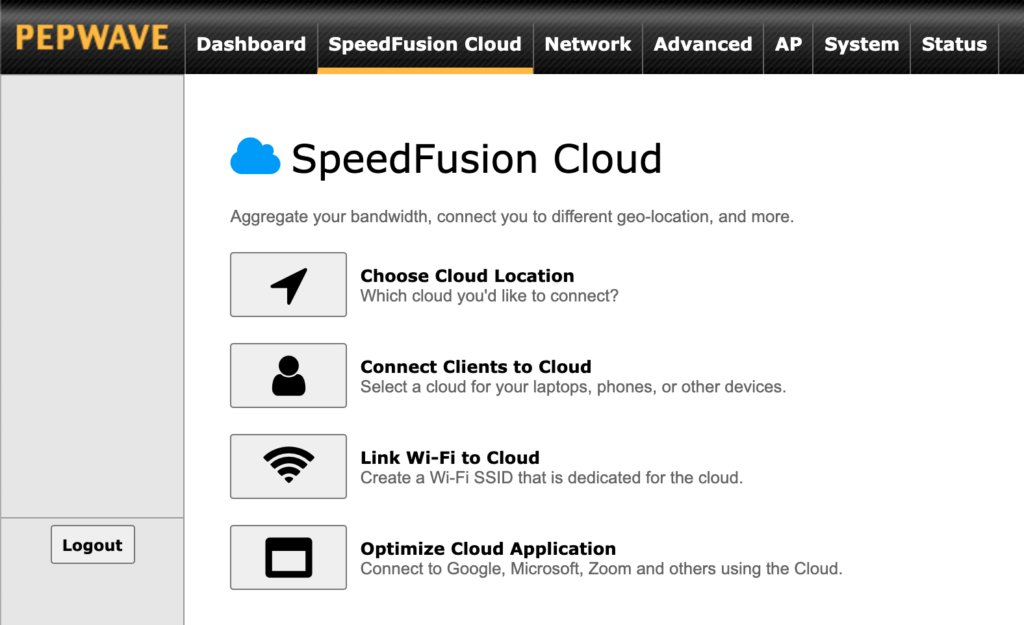
Peplink has had this feature for a number of years, but only last year did they make it super simple for you to use via SpeedFusion Cloud. I will be doing a deeper dive on how to setup and configure this in a future article, but you get a 30 day trial for free with any new (or even most existing) Peplink routers. It only takes a few clicks, and you have a redundant setup for critical traffic.
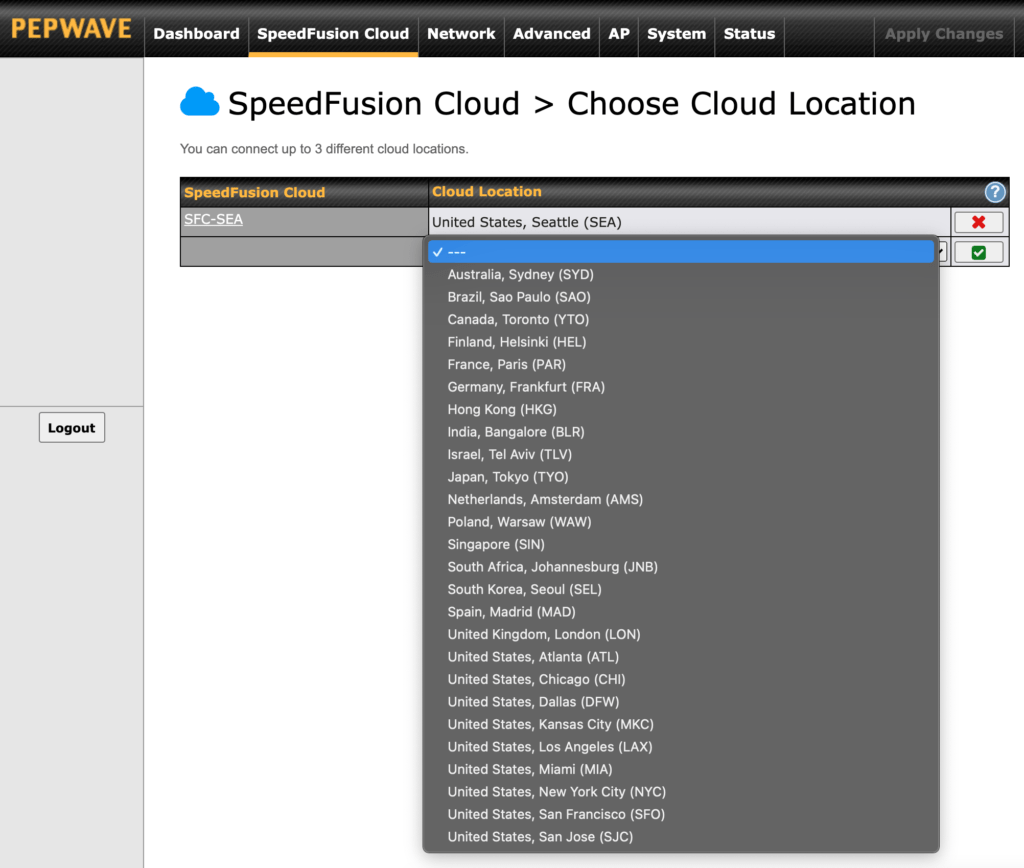
The SpeedFusion Cloud feature allows you to select specific types of traffic like Microsoft Office, Zoom, Google Suite, to send over this redundant link so you aren't wasting bandwidth with Facebook or Netflix traffic. You can even select specific systems or computers to send through this connection for all of their traffic if you have something critical aboard that always needs to be connected.
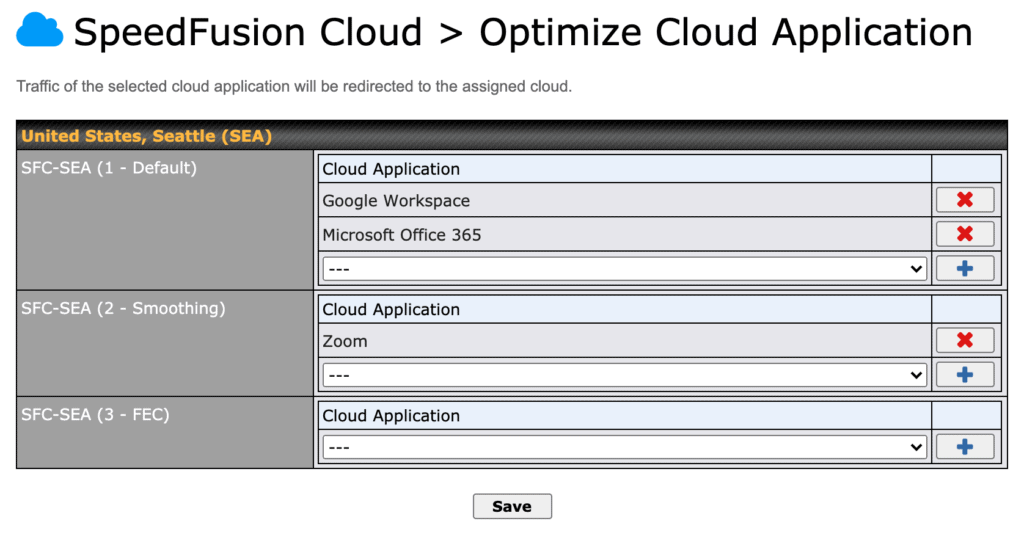
You do have to consider carefully what traffic and/or devices use SpeedFusion Cloud, as it will not only use more of your cloud bandwidth, but it will also use data on each of your WAN links. In the event you are using two cellular connections, this means using 2x the data could potentially be used for the specific traffic types (Zoom, Office) or device that you have selected to use the SpeedFusion Cloud.
This is why I recommend most people only choose specific applications instead of having a whole network, or even a specific device, that uses SpeedFusion Cloud. This ensures Windows Updates or other less important traffic doesn't use double the bandwidth and capacity in the SpeedFusion Cloud.
Overall, this feature is a game changer to enable you to work remotely, reliably, from the boat. I've even had comments that my connection is so good that it can't possibly be on a boat, which is perfect!
Good Local WiFi
Having a good local WiFi connection is just as important as having a good source of internet. A high quality connection throughout a boat can sometimes be a challenge based on the size and composition. If you use remote WiFi features in some products, such as Peplink WiFi-as-WAN, they will reduce the overall performance of the local WiFi network.
I have a main router responsible for cellular and remote WiFi, and two dedicated access points placed strategically throughout the boat where I spend most of my time. This allows the internet source (cellular, remote WAN, etc.) to be closer to the outdoor antennas, and the access points to provide a strong signal to my work setup.
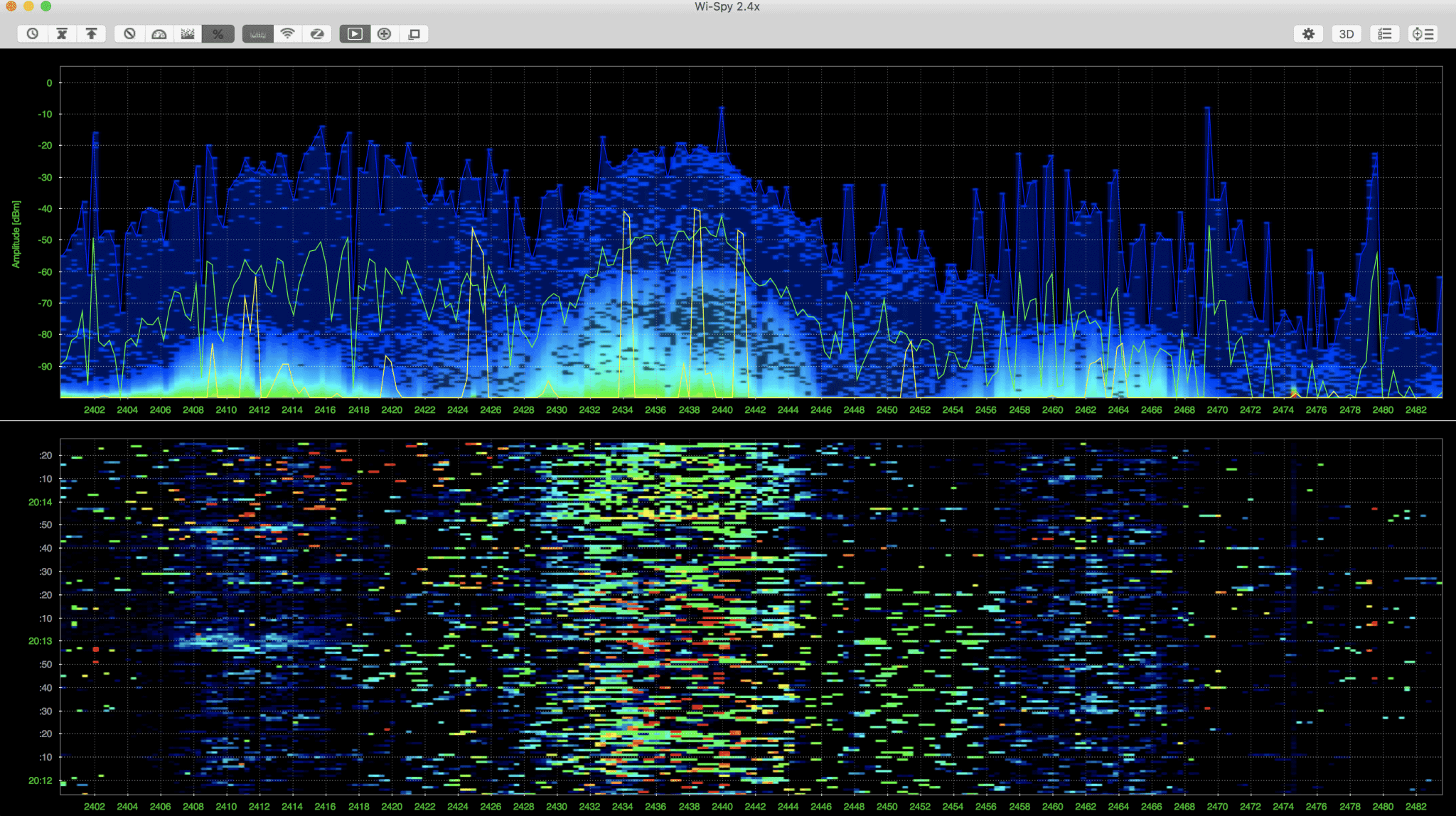
You should also have 2.4Ghz and 5Ghz bands for your local WiFi system. Many of the cheaper systems only have 2.4Ghz which can be very unreliable. If you intend on using your setup in marinas, you will definitely want a good system with 5Ghz bands, and for the access points to be close to your work area.
Controlling Usage
I've written about this before in Managing internet usage on your boat, but there are also some specific things I do around work-related traffic that can help:
- Monitor your data usage – most devices allow you to see daily totals of how much data you've used. Work applications tend to use a lot more than general web browsing, especially video applications like Zoom and Microsoft Teams. SpeedFusion will also use more data across multiple plans/connections based on how it works, so keep that in mind. Watching these reports will ensure you have enough data for the month.
- Set Apple devices to “Low Data” mode to prevent them from going crazy with photo uploads, app updates, etc. Similar settings exist for Mac, Android and Windows 10 – you can find more details on how to do this in the Managing internet usage on your boat article.
- Block specific “bad” devices while working – this ensures you have all of the bandwidth available. These can include things like Smart TVs doing random updates, media players, and other devices.
Zoom Tips
Zoom is a challenging application to run from any location, let alone a boat. It is very latency sensitive, and requires a decent amount of upload bandwidth, which is not what most cellular networks or boat internet setups are optimized for.
Latency is a challenge with cellular links when you are far away from a tower, or or are moving around at anchor or underway. SpeedFusion is critical for helping with this – see more on that above.
Upload bandwidth is important to ensure your video looks the best to everyone else. Many cellular connections have good download bandwidth, but have very limited upload bandwidth if you are far away or have lower signal strength. Below are some tips to help Zoom work better on these types of connections.
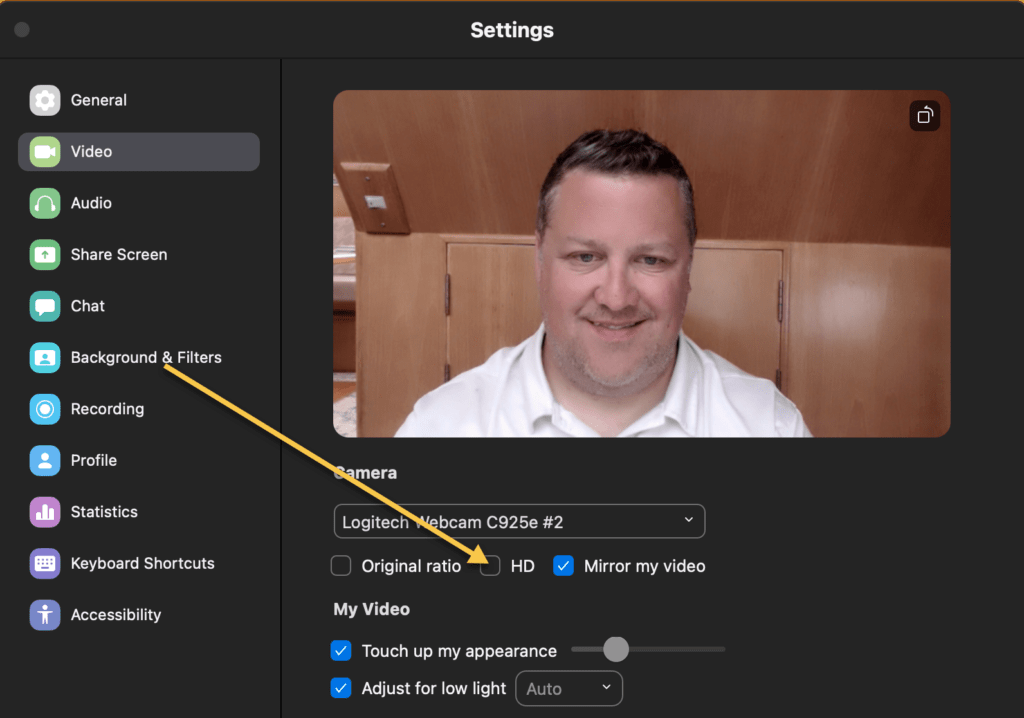
Turn off HD – the limiting factor in almost all connections is upload bandwidth, which is the amount of capacity you have to send data from your boat somewhere. If you use Zoom and have your camera on, you are transmitting a decent amount of upload traffic. The HD option increases this quite a bit, and really isn't needed. Turning this off will not only save you bandwidth, but because it's using less overall, you're less likely to have any quality issues.
Stop video – if you're seeing connection issues, try stopping video for a while. Do you need to be sending video all the time anyhow? We didn't use to do this with conference calls…. Stopping video during screen sharing can also help with bandwidth limitations.
Smaller Zoom window – if you are in a decent sized Zoom or Teams meeting with more than 5 participants, changing the size of the actual overall window will dramatically reduce the amount of bandwidth Zoom/Teams sends to you! You can watch this in the real-time graphs on whatever router you have, and as you make the window smaller, it slows down quite a bit. In the example below, a large Zoom window is using 2.27Mbps of download bandwidth, and a small one is using 1.20Mbps, which is quite a savings. I've seen it even smaller depending on screen sharing / no screen sharing, and is a great quick tip to try if you have limited connectivity – just make the window smaller!
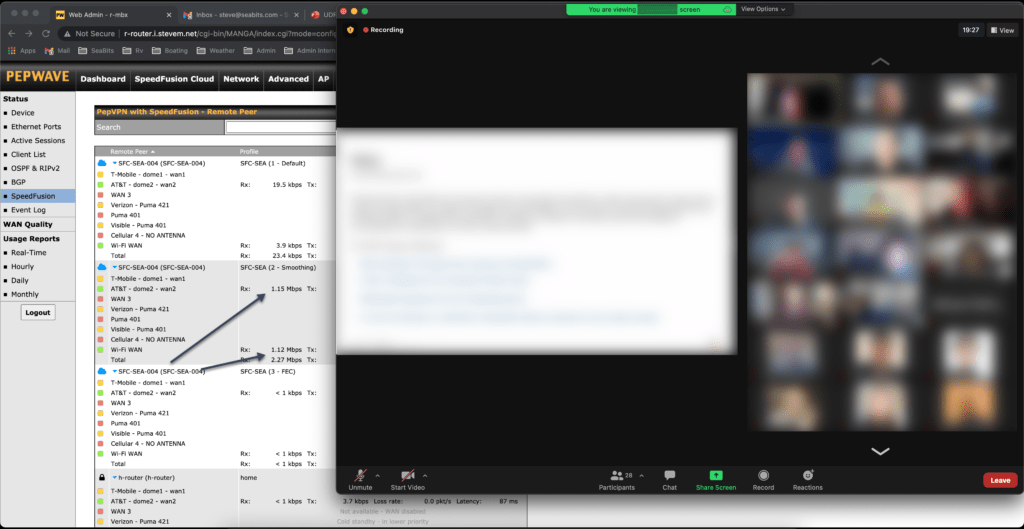
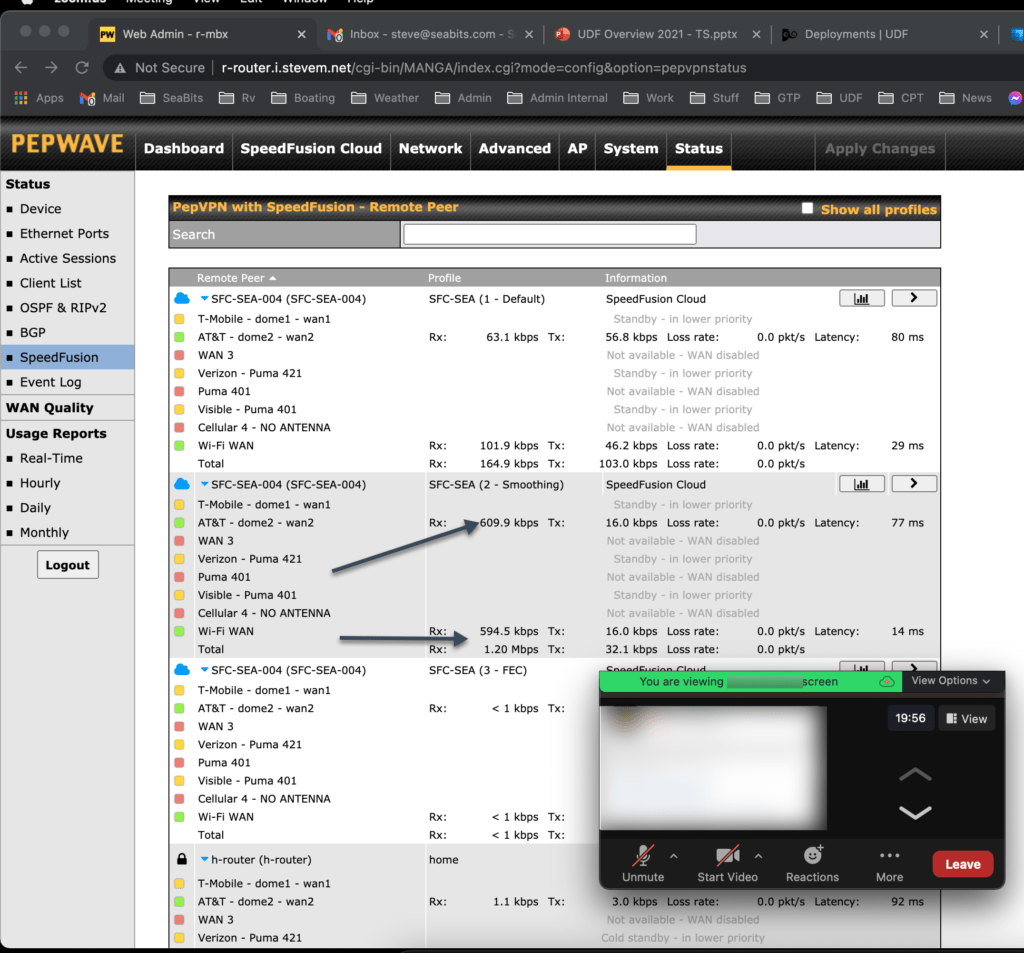
What about Microsoft Teams? – as of the date of this article, Teams does not have end-user controls for the quality of the video (HD/no-HD) and tends to use more bandwidth than Zoom in any situation. I try not to use if I can, but that isn't an option for a lot of meetings or people. Just be aware it tends to be a lot more bandwidth intensive, in particular on upload bandwidth for your video. The only real way to reduce that piece is to turn off your video.
Conclusion
Being able to work remotely from the boat is easier than ever before. The majority of my consulting engagements are focused around helping boaters achieve this, and if you follow some basic guidance – 2 connections, multiple providers, SpeedFusion, and optimizing your traffic – you can successfully do this too!
If you have specific tips for your remote work environment, please leave them in the comments.
Archived Comments
These are read only comments from the old system. Scroll down to participate in SeaBits Discussions, our new interactive forum attached to each article.
david
July 22, 2021 at 12:17 pm
Steve – how would you compare your setup with the PEPlink Max Transit vs the PEPlink HD Max HD1 dome? Which would you use in building our a new system today.
Also what would you do if anything to future proof for 5G?
Thanks and really enjoy you blog.
David
Steve Mitchell
July 25, 2021 at 10:54 pm
David,
The MAX Transit Duo is a great option because of the dual LTE radios. The HD1 Dome only has a single radio, so it doesn’t offer any redundancy. If you are trying to work remotely, and need redundancy, the MAX Transit Duo is definitely an easier solution to use right now, but it is CAT12 which is an older modem.
I currently have a larger router indoors with multiple WAN ports and two HD1 domes connected to those ports. The indoor router also has CAT12 modems in it which I use in concert with HD1 domes. I will be documenting this soon.
5G is also a topic of a future post. There aren’t any products I would purchase right now that would future proof 5G that are affordable.
Eugenio Concha
July 22, 2021 at 3:03 pm
Dear Steve ….. excellent article and motivating to opt for the options that you indicate.
Next year I will leave Chile sailing towards the USA and then Europe. I am in an advanced country, but in which it costs to obtain some types of Hardware and devices in particular.
It would be very interesting to be able to obtain a Diagram to install in my Jeanneau 469, what you indicate, so that I can organize a Communications Custer with the marks of each component and the way in which they are interconnected, to achieve it with an electronic technician. teams to USA without problems.
Greetings and thank you very much
Darren
July 26, 2021 at 1:09 pm
Hi Steve,
Thanks for providing such a wealth of amazing information over the years.
May I ask what is that mount and monitor that your are using in the photo above?
Keep up the excellent work my man
Cheers
Steve Mitchell
July 26, 2021 at 11:09 pm
Hi Darren,
I’m very picky with my monitor and the quality of the picture, DPI, etc. The monitor is a Dell P2721Q 27″ monitor, and the arm is an Ergotron stainless steel arm (https://amzn.to/3j80WBd).
Darren
July 27, 2021 at 6:01 am
Great setup, thanks Steve.
Jake Brownson
July 27, 2021 at 8:27 pm
Thanks for your articles, they’re very helpful. What sort of speeds do you get w/ cell connections?
Steve Mitchell
July 27, 2021 at 10:56 pm
Hi Jake,
It really depends on the modem, carrier, signal strength, quality of antenna and cabling, and many other things. I’ve seen as high as 200 Mbps download, 100 Mbps upload, and everything in between. That’s not typical speeds for a boat since you’re usually further away from the tower, etc. On average, I see 50-80Mbps download, and between 5-30Mbps upload.
David bradsher
August 15, 2021 at 7:23 am
Steve,
Curious why you don’t use a cell booster in this system, like you had in your previous system.
Thanks,
David
Steve Mitchell
August 15, 2021 at 4:12 pm
Hi David,
I only ever use a booster when I am way out in the middle of nowhere, and can’t get a signal at all. I still have one set up and connected to an external antenna, but it is rarely on, and requires a bit of cabling changes on whatever router I want to use. Since the router is connected to external antennas as well, if I want to use the booster, I have to disconnect the outdoor antennas, re-attach the factory antennas, and turn the booster on.
Boosters have become less and less popular because they impact the signal so much whenever there is even a moderate signal. In almost all of my cases, a good outdoor antenna and normal router perform better than a booster except for when there is almost zero signal.