Victron has great visibility with their GX series of products, but there's an open source product that makes it even better. And recently Victron have updated their systems so you can get push alerts.
GuiMods
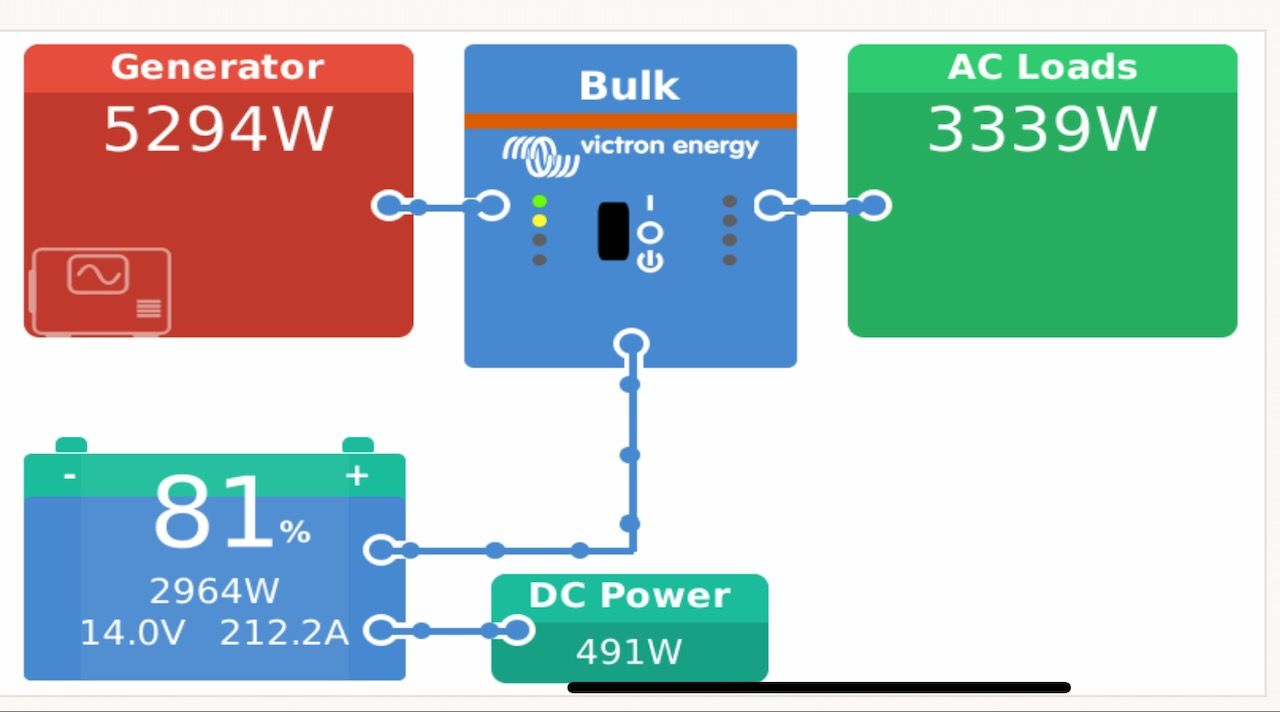
The standard GX display screens are great and provide a quick way to see where power is flowing, general battery status, and more. However, it doesn't show a ton of detail, and if you want to change specific settings, it requires a number of clicks.
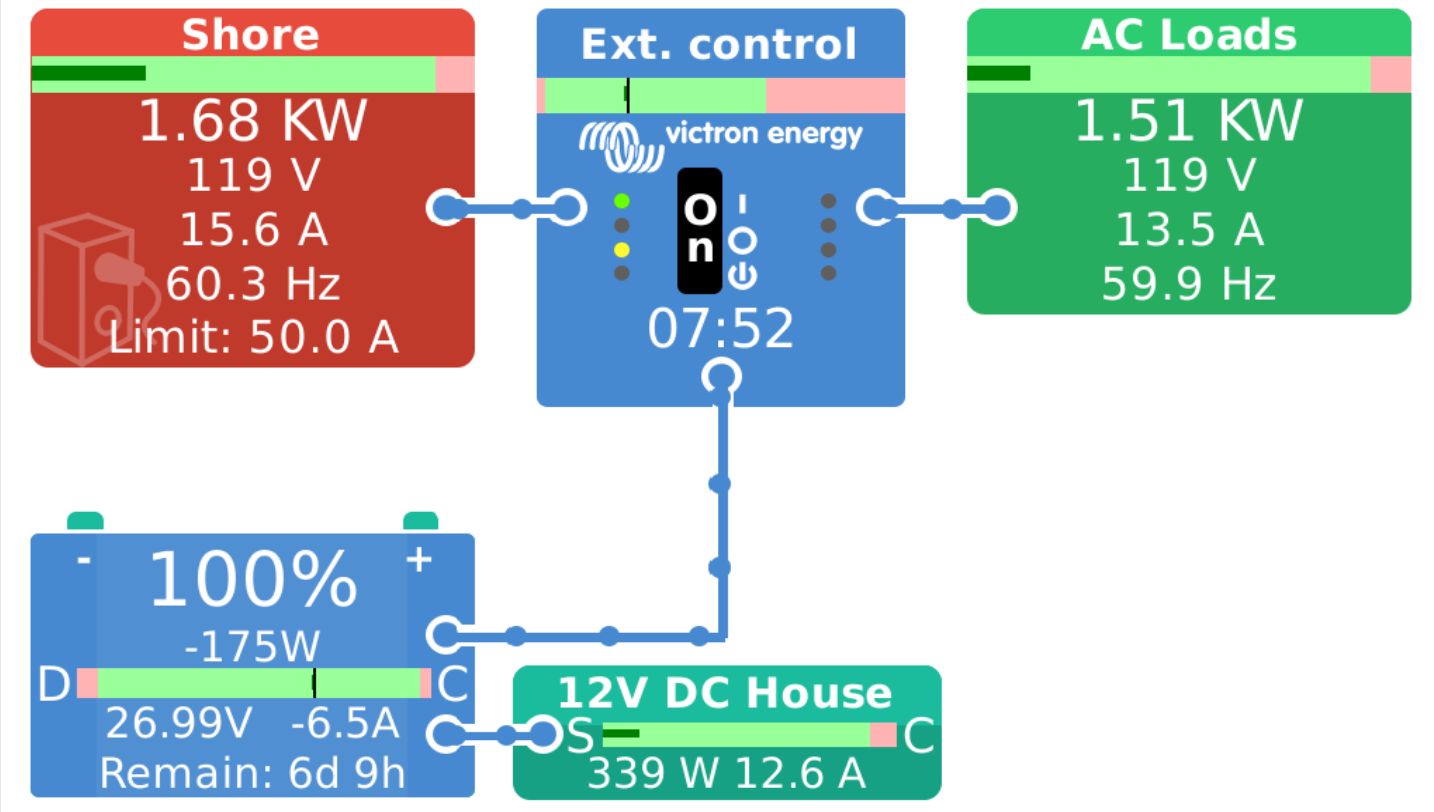
GuiMods provides even more details in one screen as you can see above. Some of the things that have been added that I leverage:
- Voltage / frequency / amperage at both the source side (Shore) and the inverter output side.
- Shore amperage limit setting
- Watts and amps on the DC side
- Charge / discharge / capacity bars for each box
Installing
Keep in mind that this process requires a moderate amount of technical ability to install the various bits required.
To install GuiMods, you will need to install SetupHelper first. I've used the "blind install" and done a command line install as well. Both work fine, although the command line version I found to be easier than moving SD cards around.
Once you have SetupHelper installed, you're ready for GuiMods. Here are snippets from their installation notes (at the bottom of the readme on the page above):
The easiest way to install GuiMods is to do a "blind install" of SetupHelper and then add the GuiMods package via the PackageManager menus.
Once SetupHelper is installed, you can add GuiMods by placing the archive from its GitHub repo on a USB stick or SD card and inserting it in the GX device (CCGX, Cerbo, etc.). PackageManager will detect the archive and transfer the package to local storage. It will then appear in the Active packages list.
Once you have installed GuiMods, you usually won't ever have to do this again - upgrades and updates are much easier.
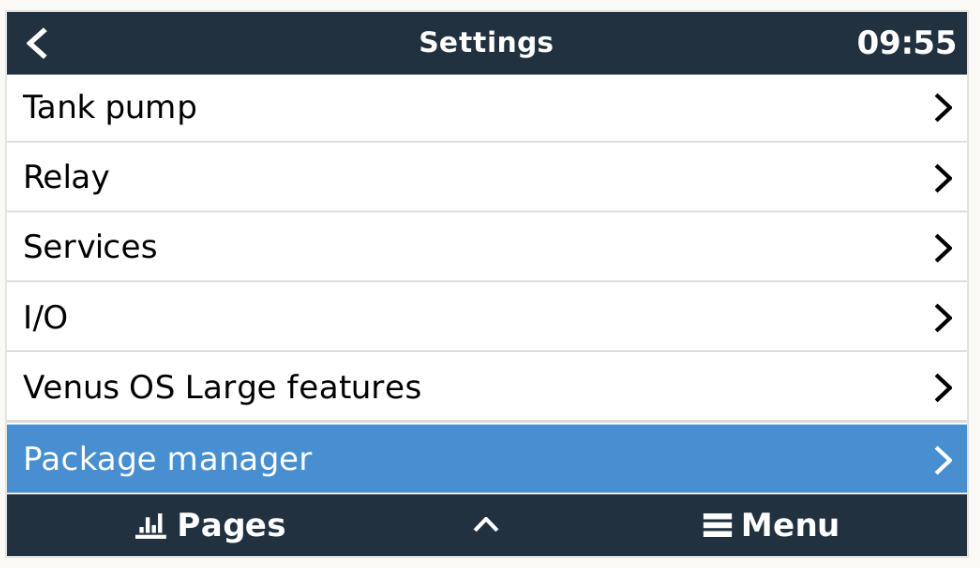
To confirm you'll get updates automatically, head into Settings and scroll to the bottom and choose Package manager.
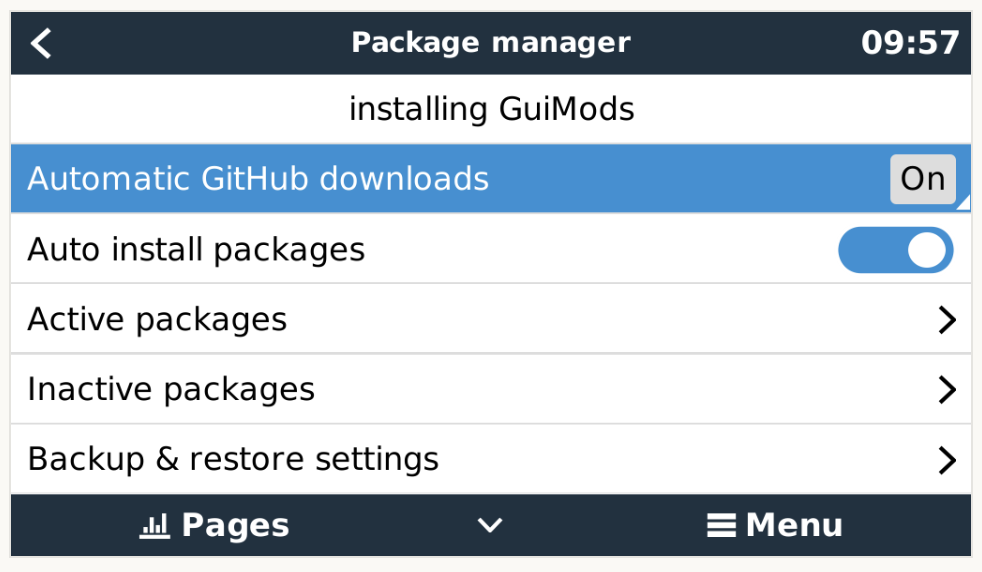
I enabled (if I remember correctly) Automatic GitHub downloads that keeps the latest version downloaded. If you click into Active packages you can see more detail.
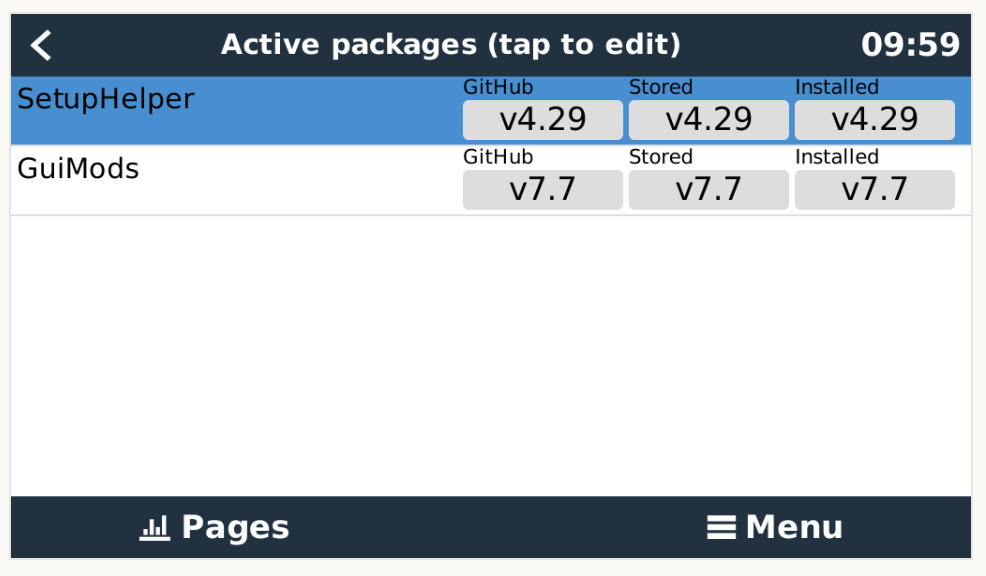
The "Auto install packages" from the previous screen, I believe, keeps the latest version that is downloaded installed. The whole PackageManager setup is a bit unclear at some points, but I understand the need for it since Victron have not really provided a 3rd party installation management system. You may have to experiment a bit with the settings in here if you don't want automatic updates.
Configuration
There are a lot of settings you can tweak with GuiMods, which can be a bit overwhelming. I've also seen them change a lot as the developer works through changes and feedback.
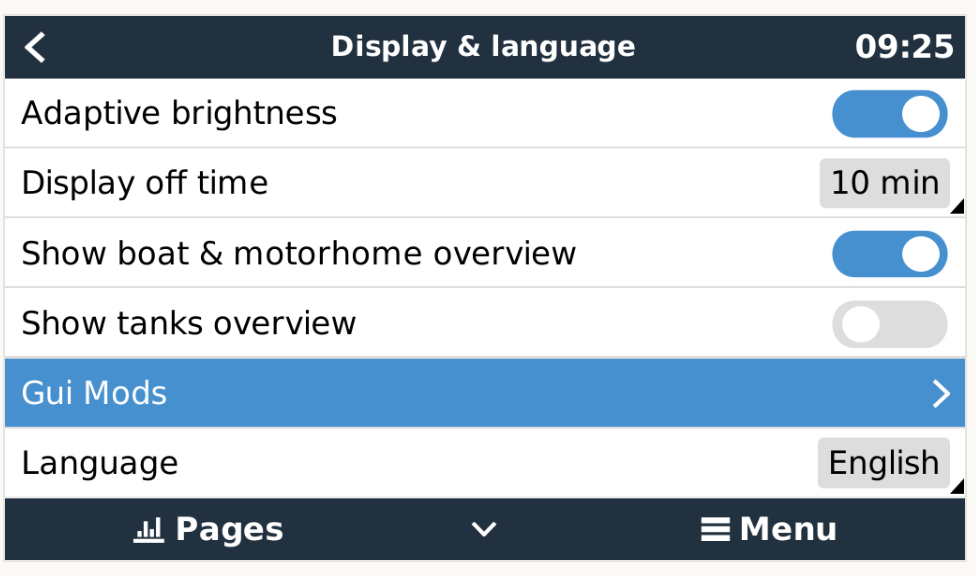
To get started, head into Settings -> Display & Language -> Gui Mods
I would highly recommend reading the entire page at GuiMods and writing down specific things that interest you before jumping in too deep. There are so many options and settings, that you might want to try changing a few things at a time to see how things look.
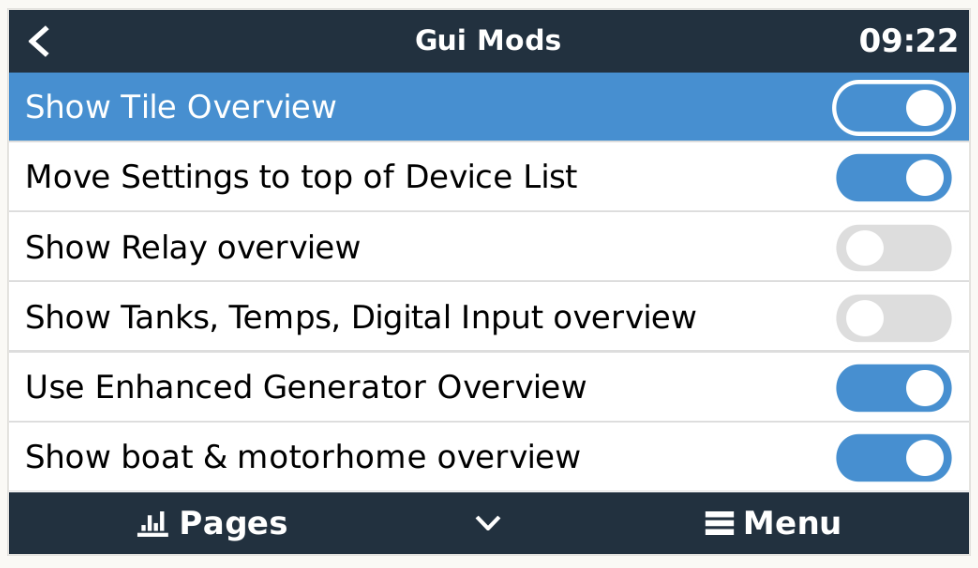
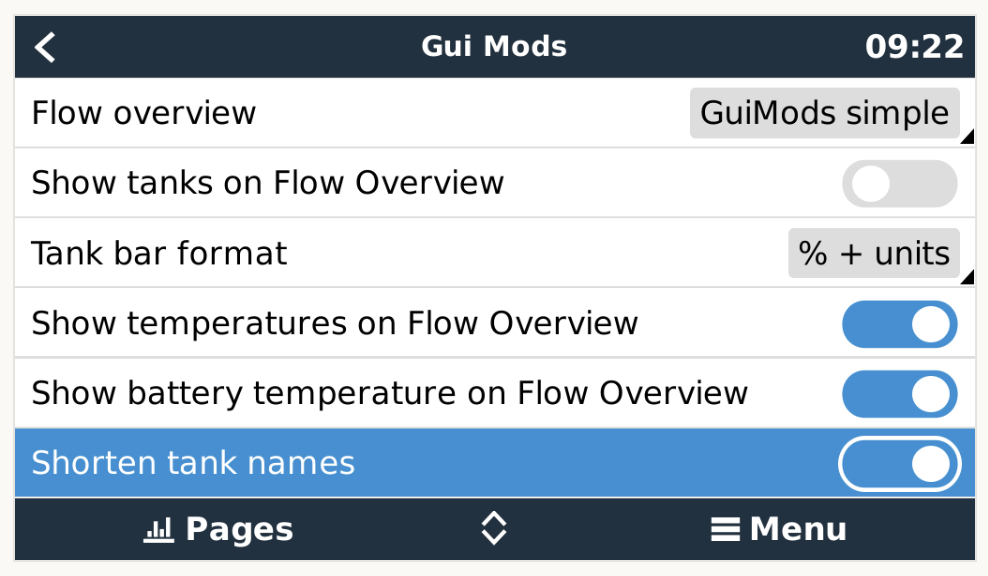
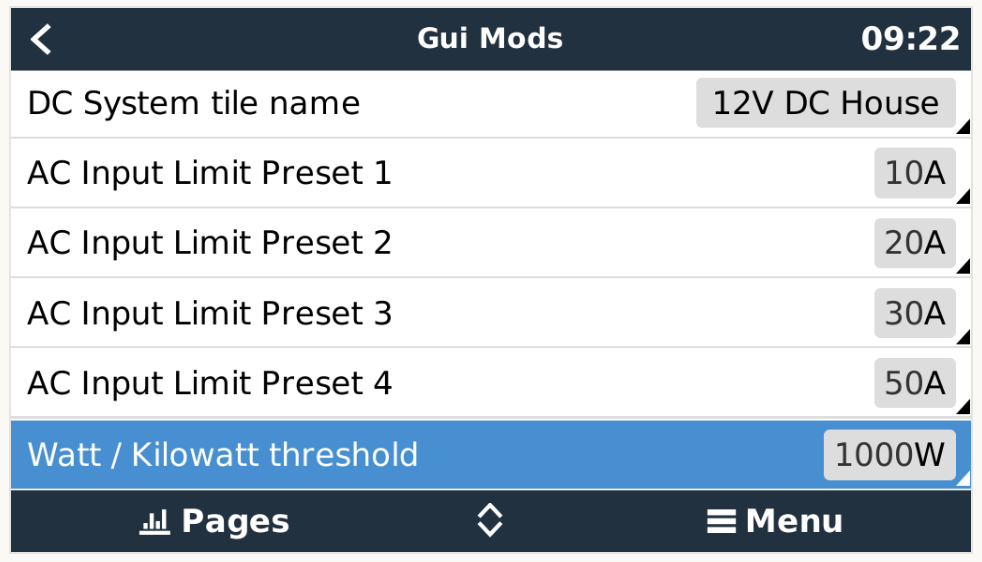
I played around with a lot of them to get things looking the way I liked. You can see most of the settings I chose in the screen shots above.
Usage
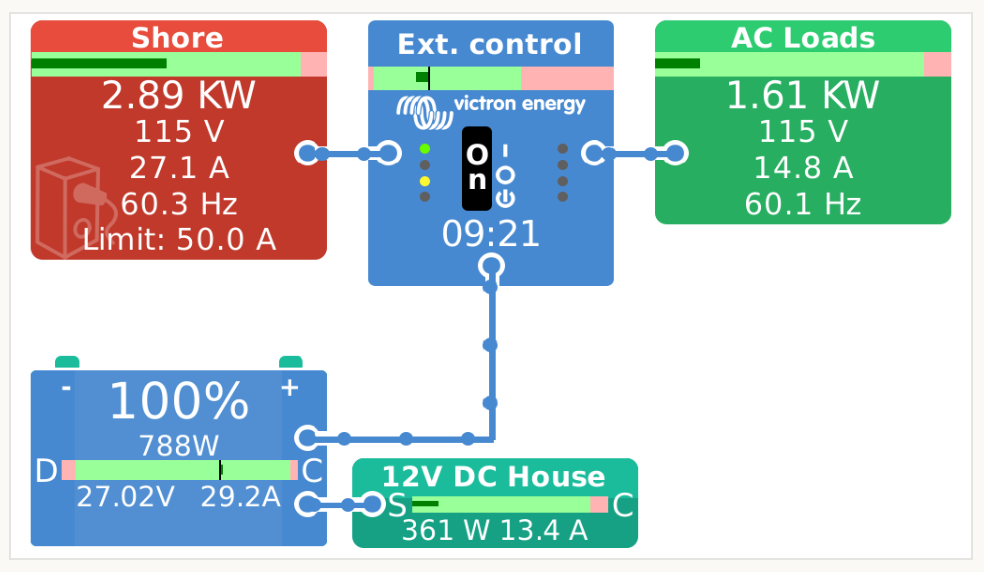
I like this system because it puts a ton more relevant information in one place. The simplified version Victron provides is good, but having things like voltage and frequency allows me to see if there is a transient problem or other issue.
One of the features that was added recently is the bars you see on each square. These are configurable, and can take some time to setup, but I think they're worth it. They're a graphical representation of the various warning and maximum power amounts for things like shore power, generator, inverter, and more.
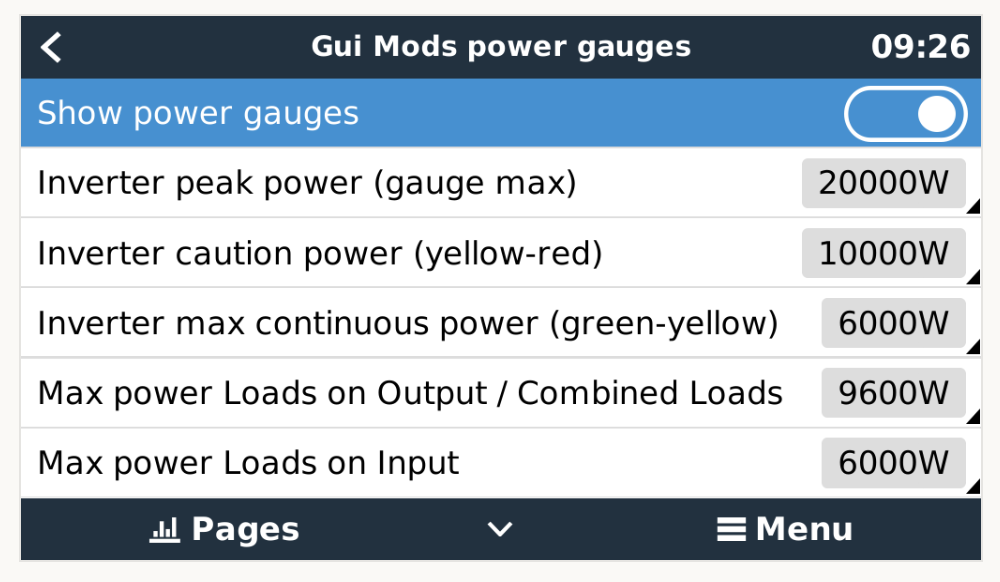
You'll have to go look up all of the various limits for your equipment, and then input them here. It's another great way to see a representation of how your system is working quickly - if the bars are "full" or close to one of the warning marks, you might want to look into things or monitor it more closely.
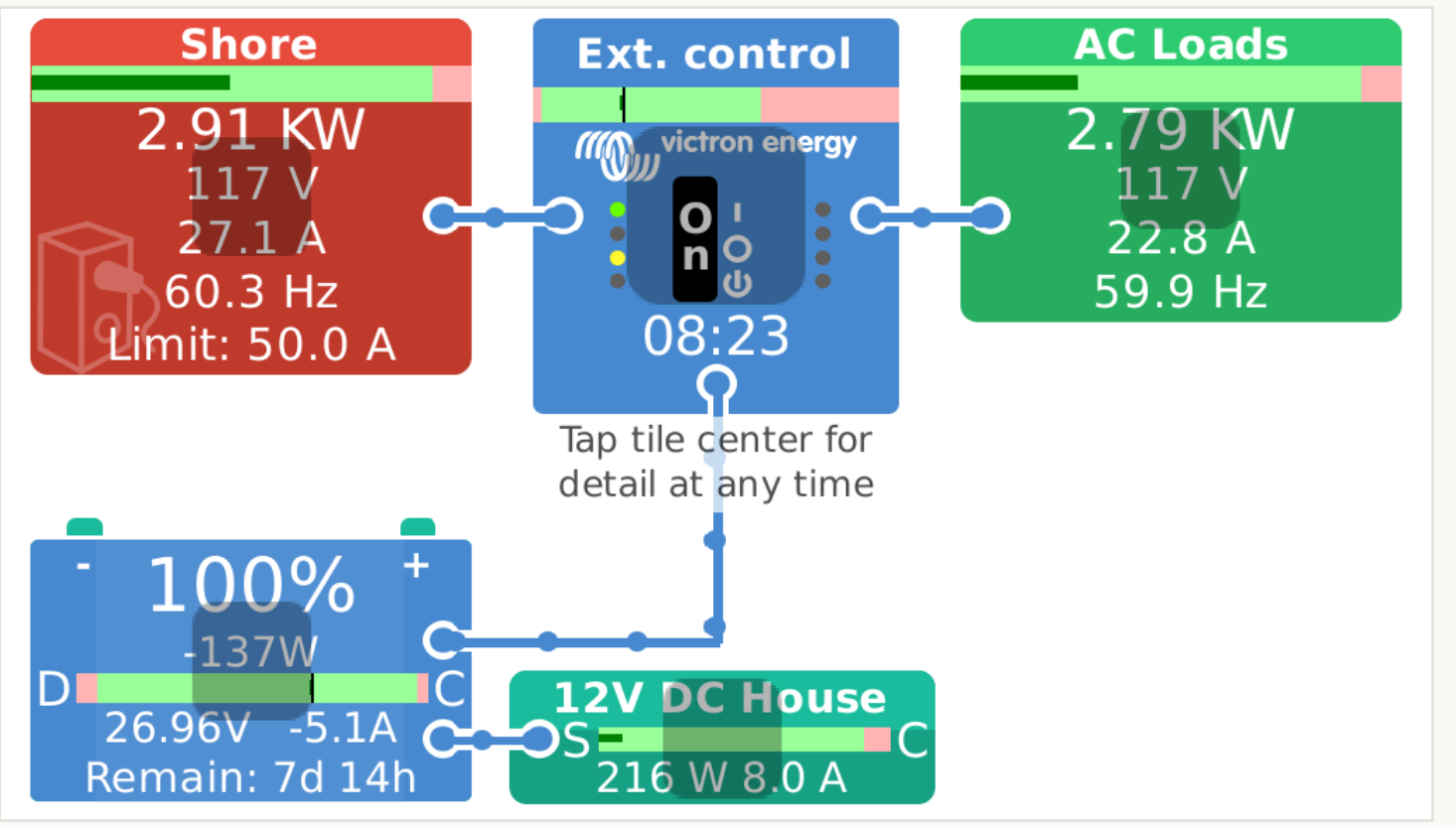
One of the great optimization features is the ability to click on the tiles on the main screen and get quick controls and details for each. You can see that represented above by the grey squares on each tile. Let's click into each and see the details.
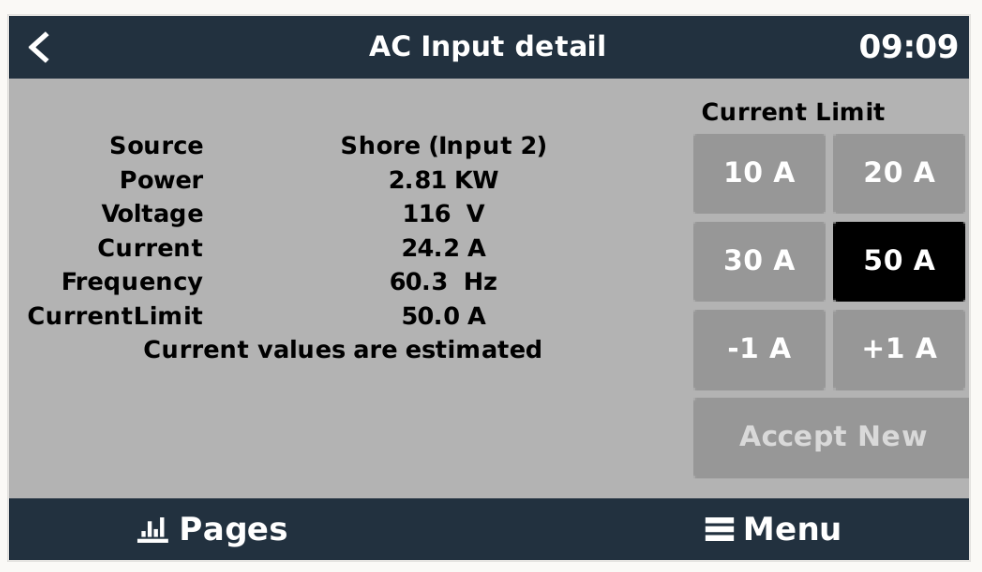
One of my favorite ones is the quick options for the AC Input, specifically Shore Power. This allows me to switch the input current limit very quickly instead of navigating to this in the default Victron pages and holding down the plus sign for a while. I visit a decent amount of places where the power is crappy, or only 30 amps, so being able to switch quickly is awesome.
You can also see all of the data that is out on the main panel and a little more detail.
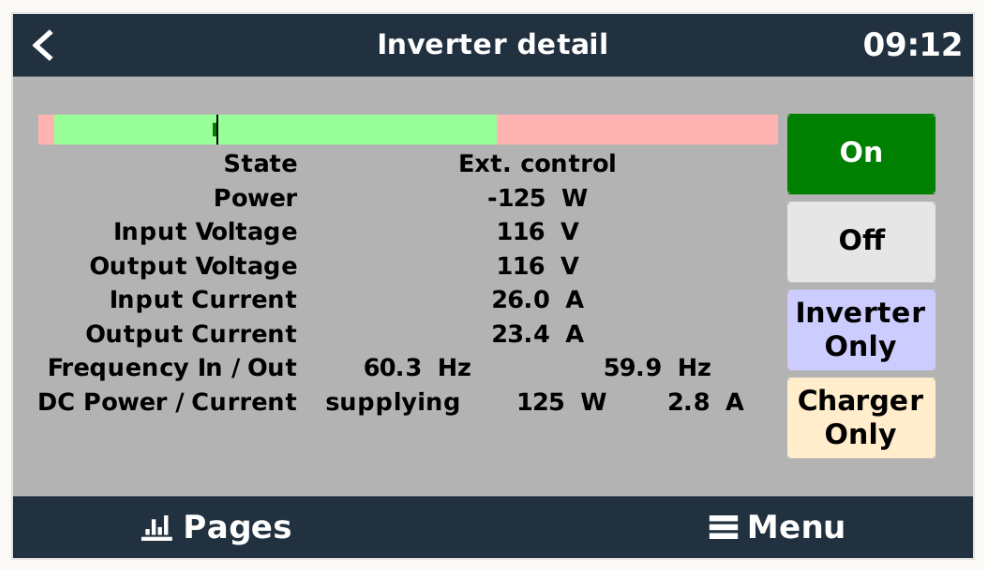
The inverter detail page delves a bit deeper into the stats showing input and output voltages, frequencies, currents, and power in watts.
I use this screen for the big buttons on the right every so often. If I happen to be in a charge cycle with the generator running, and I need to shut the generator down or leave the boat, there is no way that Victron provides to let the generator cool down, and shutting it down when it is running hard is not cool. So I flip things to "Inverter Only" and that drops the load off the generator, albeit still quite quickly. I can then cool down the generator and shut it down.
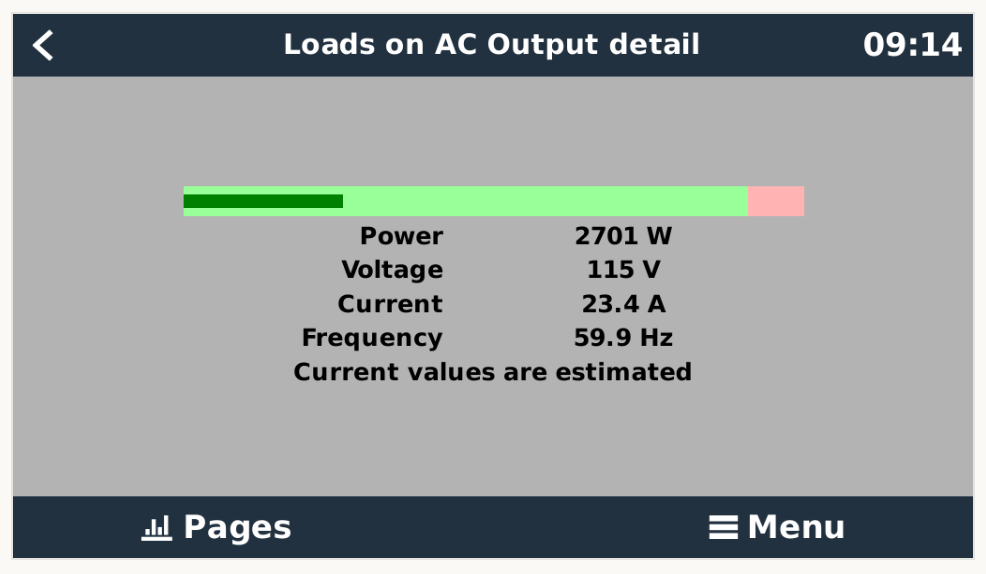
AC Loads isn't really that useful in my setup. This data is viewable on the main screen.
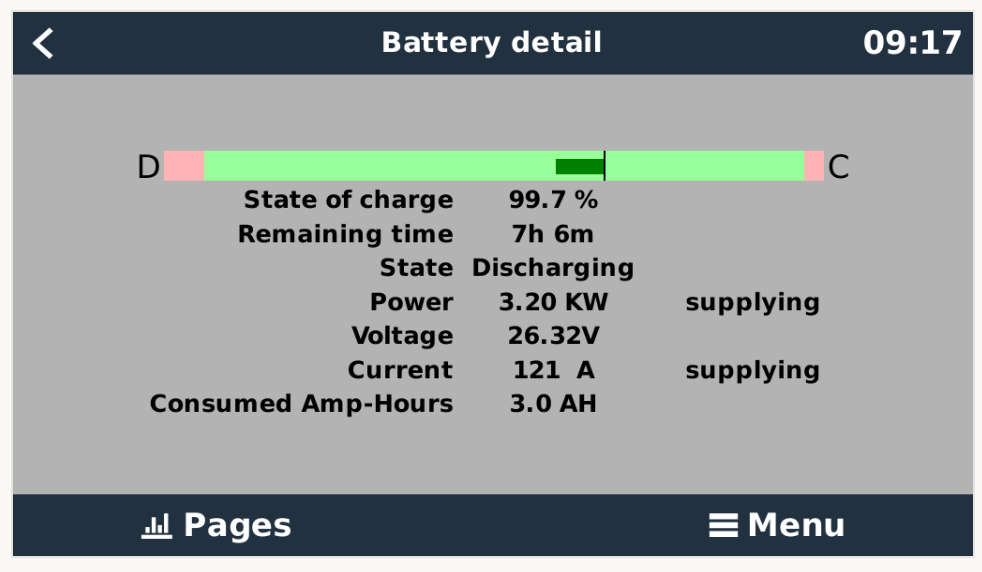
The battery detail page has a few more bits than the main page - mainly consumed amp hours, and the state.
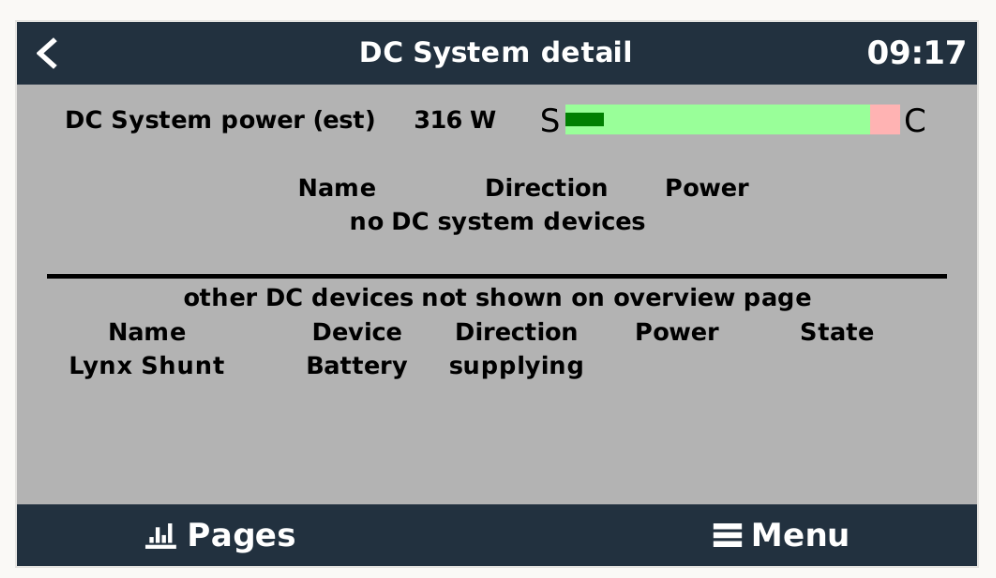
I have my system setup to show my "DC System" which allows me to monitor how much power is being used by the DC-DC converters that take 24 volts from my main battery bank and converts it into 12 volts for the various DC loads on the boat (you can see my overall system design at Kaos LiFePO4 electrical system v1) and any other native 24 volt loads.
It is also showing the Lynx Shunt I have in the secondary distribution bus for my 12 volt system. I haven't figured out how I might be able to show that on the overview page or elsewhere, but it shows up here.
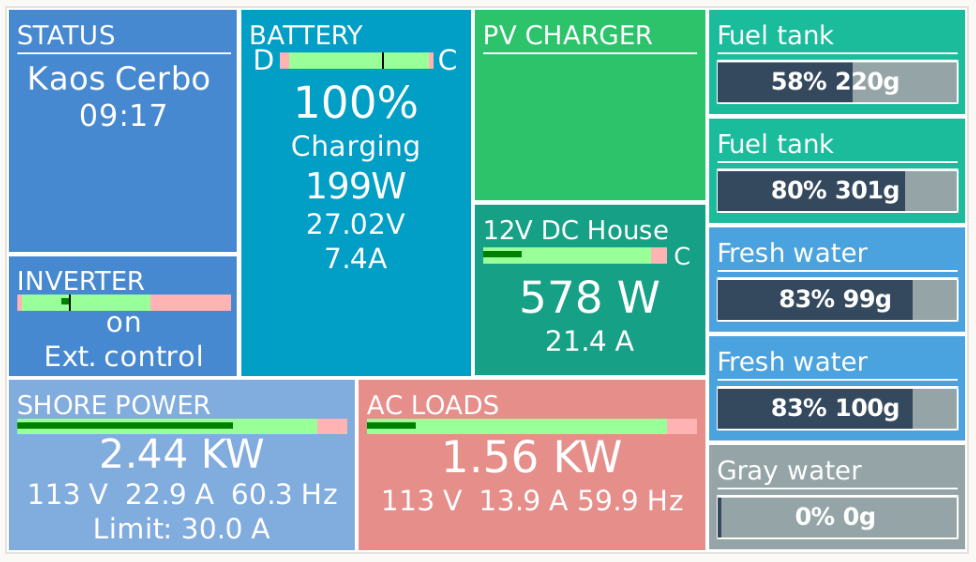
If you prefer the mobile summary screen, that one has been modified too. Lots more info all in one place.
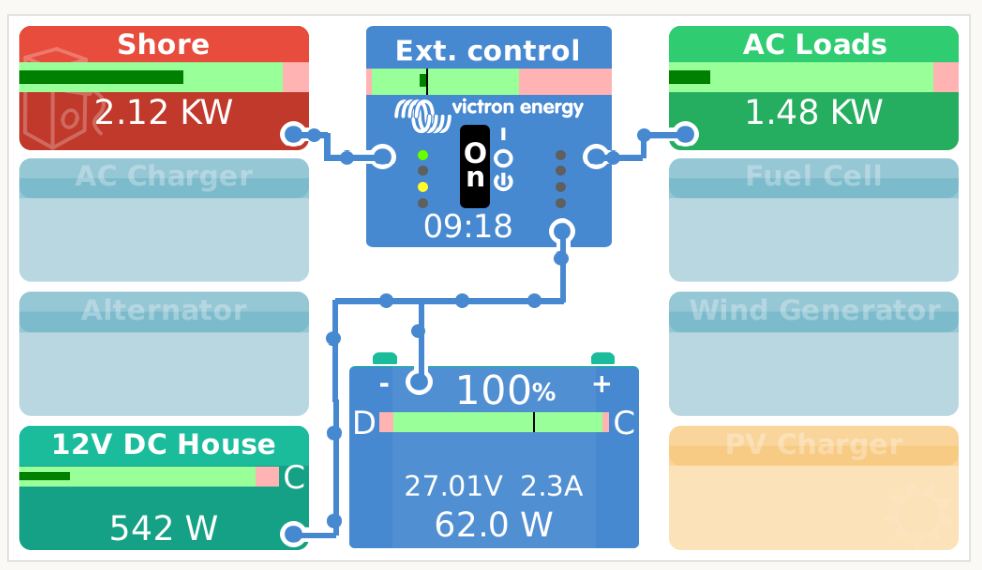
For more complex systems, there are dedicated versions of the summary screen to accommodate showing all of the inputs/outputs and data. The above example is for a DC coupled system that could include an AC charger, alternator, fuel cell, wind generator and PV charger. I think it would be interesting if you could enable/disable each of those objects - I'm guessing there's a way that I've not probably found.
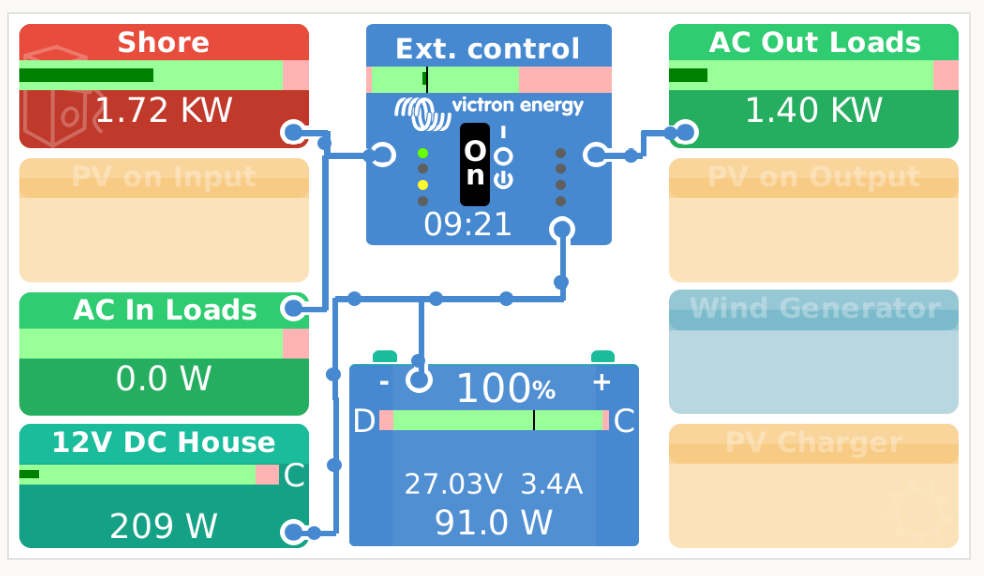
There's a similar version for an AC Coupled system that includes PV/solar on input/output, AC in/out loads, a wind generator and more.
Victron VRM Push Alerts
Victron VRM is an amazing way to be able to monitor your electrical system remotely, but getting alerts has always been a bit lackluster. The only method available has been via email, which is pretty limiting.
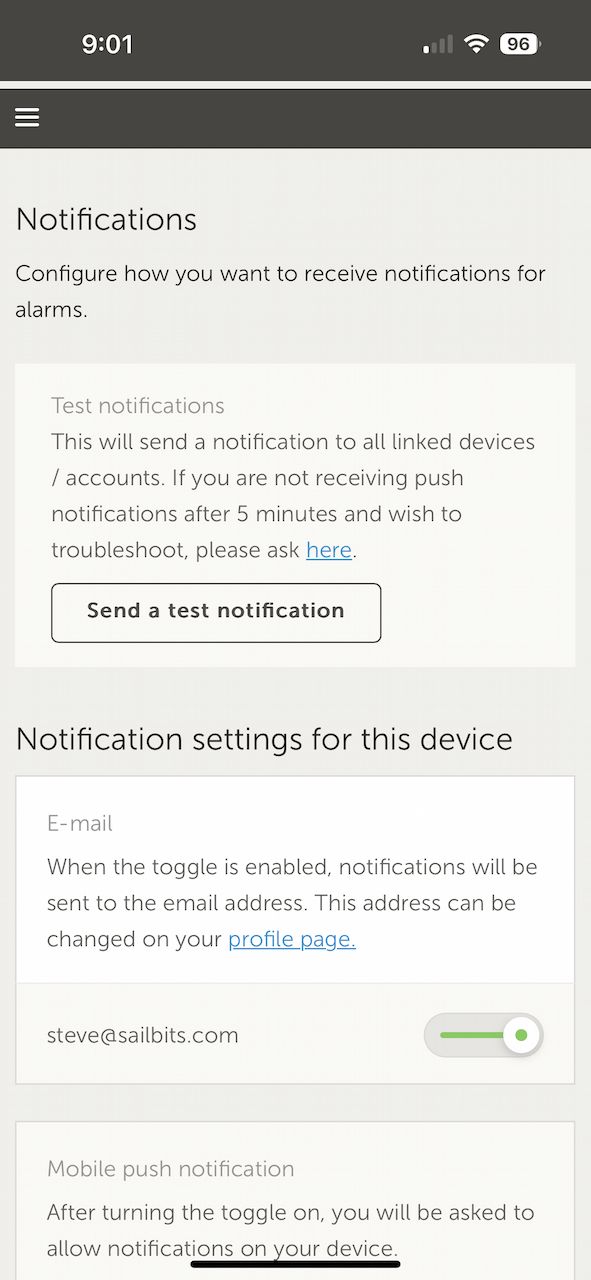
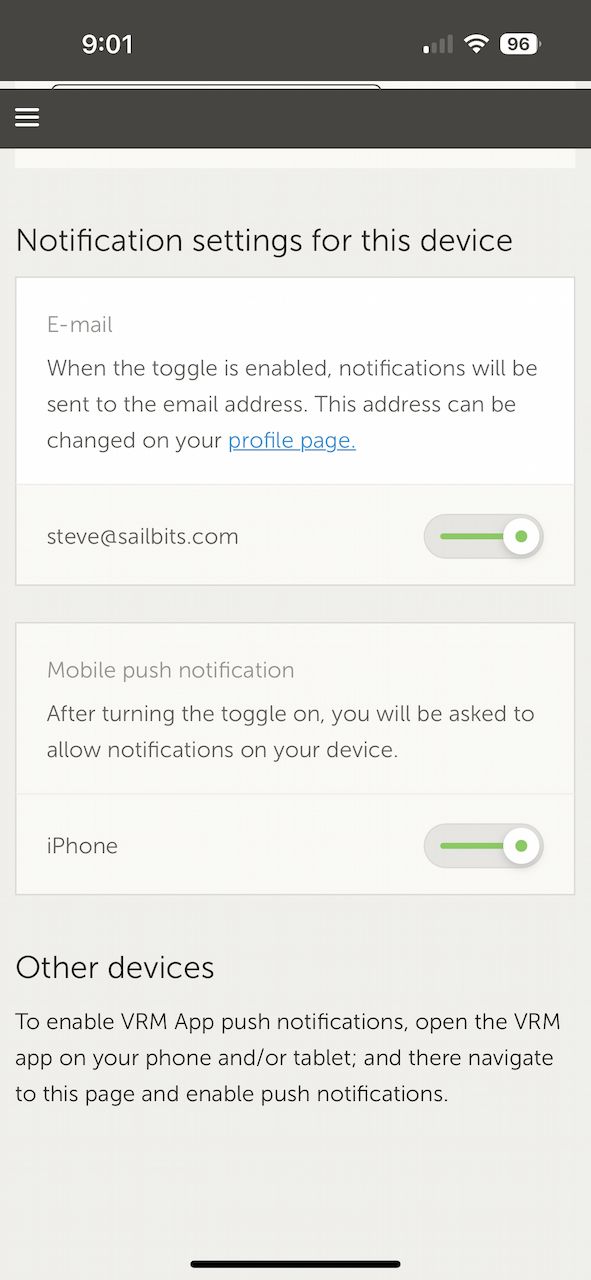
Now you can choose to enable "Mobile push notification" from whatever device you're connected with.
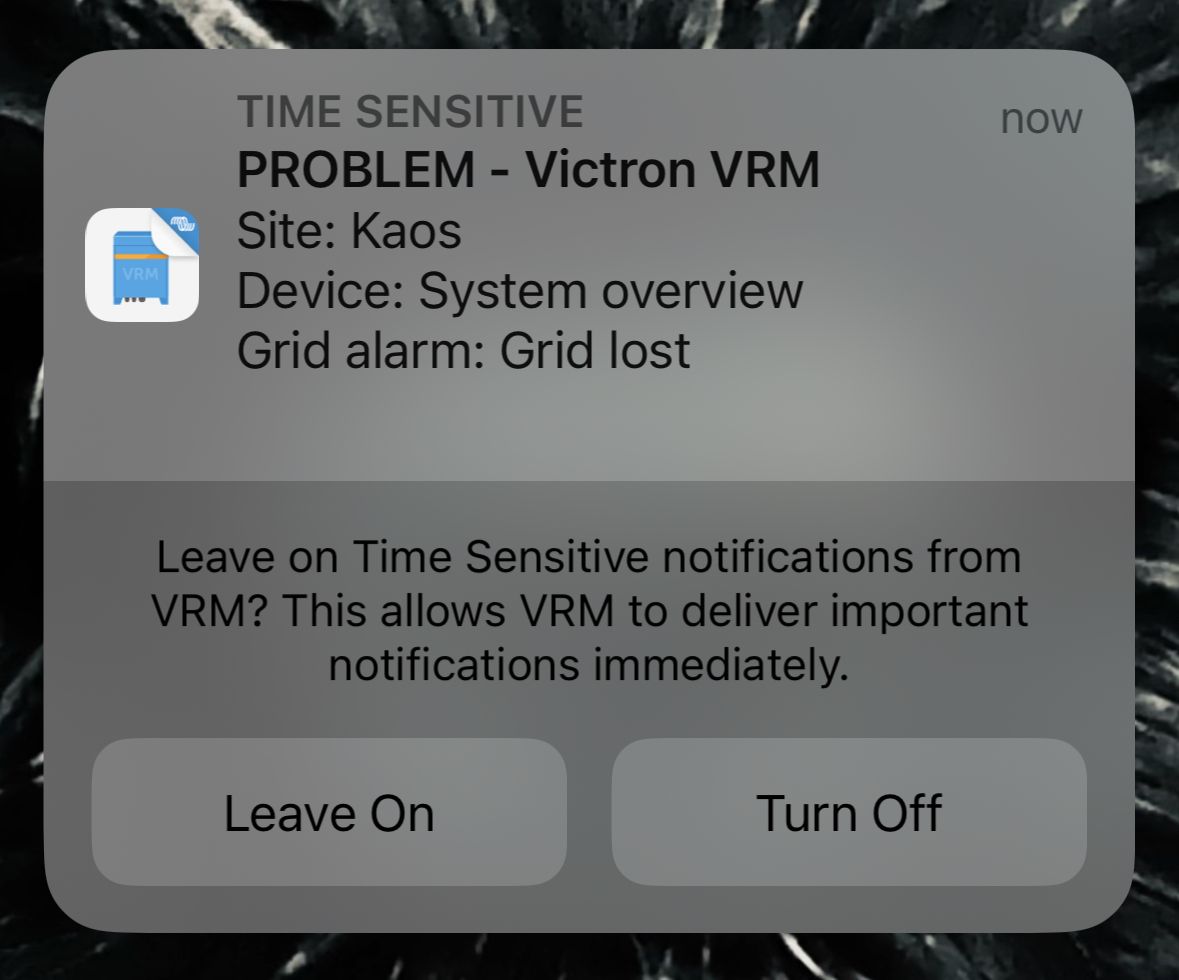
The push notifications are pretty quick and have worked well so far.
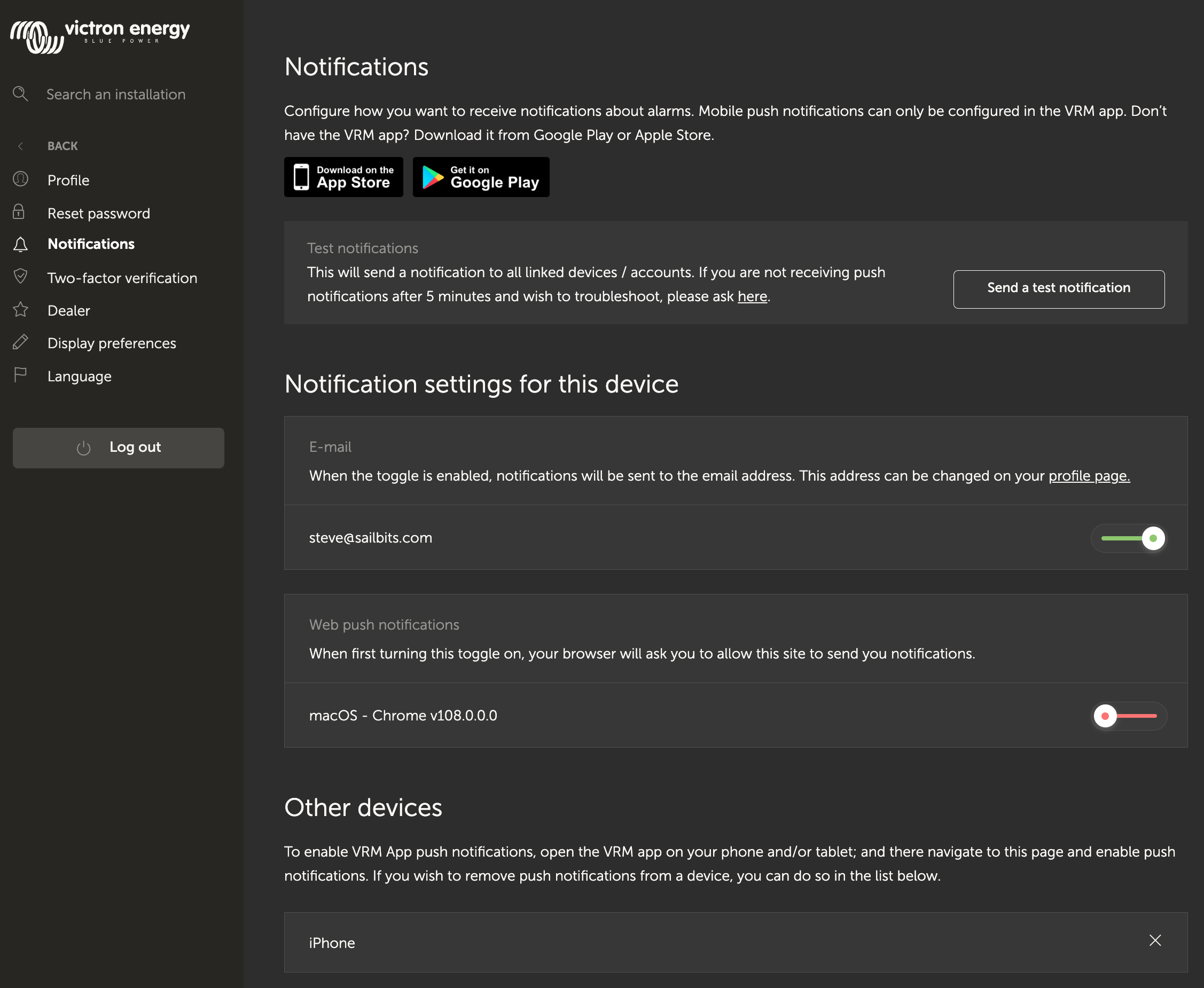
You can even get notifications to a browser on a computer. You can also manage other connected devices - you can see my iPhone there.
Having push alerts is great as an alternate notification path, but it would sure be nice to have SMS/text and even an API that you can leverage and connect to other industry standard notification and monitoring systems.
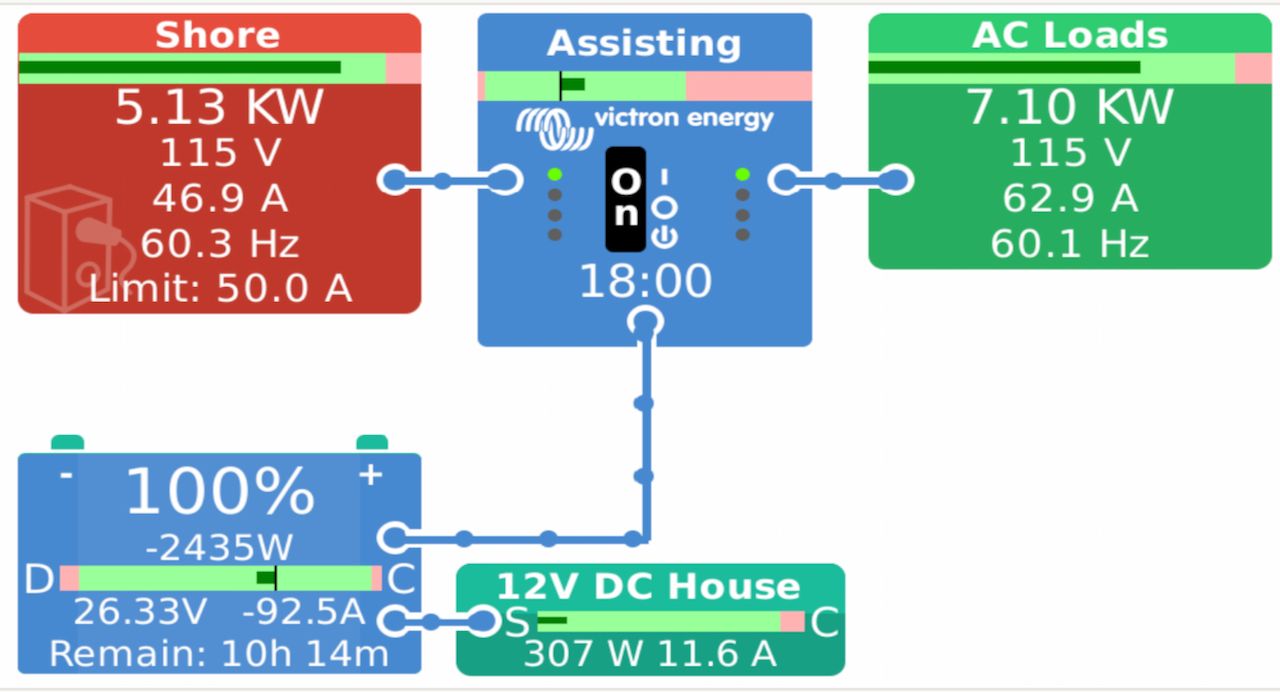
The Victron monitoring ecosystem continues to grow, and I love the power that GuiMods provides for the displays, plus the VRM push notifications to keep me updated on alarms remotely.

